Copying a Graphmart
Follow the instructions below if you want to create a graphmart by making a copy of an existing graphmart and its data layers and steps. For instructions on creating a new graphmart from scratch or importing an exported graphmart, see Creating a Graphmart.
-
In the Graph Studio application, go to the Graphmarts screen.
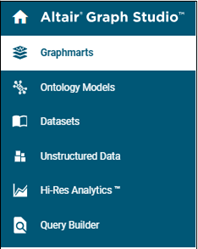
Graph Studio displays a list of the existing graphmarts. For example:
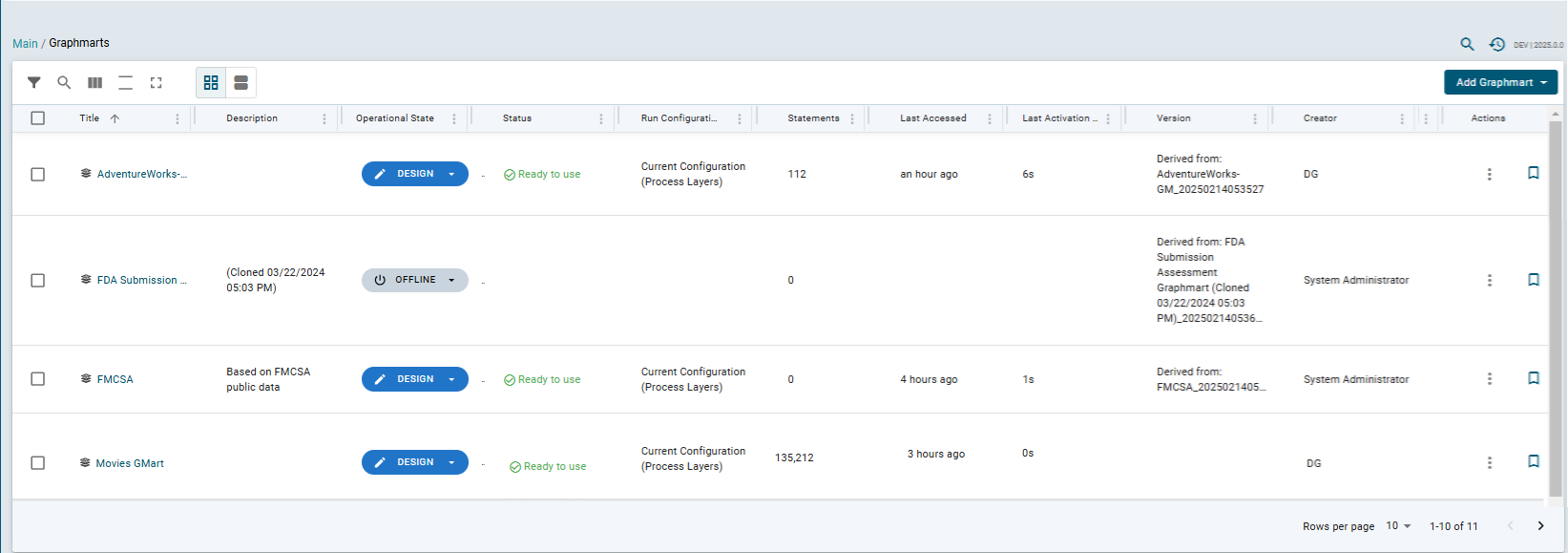
-
On the Graphmarts screen, find the graphmart that you want to copy and scroll to the right to see the Actions column. Click the menu icon (
 ) in the Actions column for this graphmart and select Clone:
) in the Actions column for this graphmart and select Clone: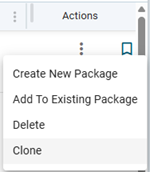
Alternatively, click the name of the graphmart that you want to copy. Graph Studio opens the graphmart and displays its object tree in the left pane. Click the menu icon (
 ) for the graphmart item at the top and select Duplicate Graphmart.
) for the graphmart item at the top and select Duplicate Graphmart.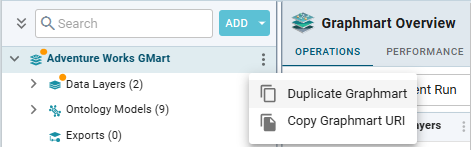
The Clone dialog box is displayed. For example:
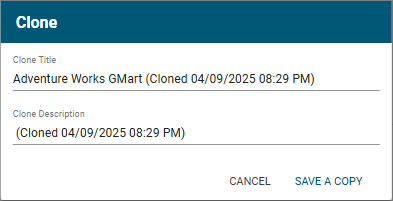
- In the Clone dialog box you have the option to edit the new graphmart name in the Clone Title field and modify the description in the Clone Description field.
- When you are ready to save the copy, click Save a Copy.
Graph Studio creates and displays the new graphmart in the Graphmarts screen. It is not activated by default (its operational status is Offline). You can proceed with moving the new graphmart to the Design mode and modifying its settings, changing and adding data layers, steps, Data on Demand endpoints, etc.