Adding an Empty Dataset for an Export Step
Follow the steps below to create an empty dataset that can be used to create an FLDS from the data that is output from an Export Step.
- In the Anzo application, expand the Blend menu and click Datasets. Anzo displays the Datasets screen, which lists the catalog of datasets. For example:
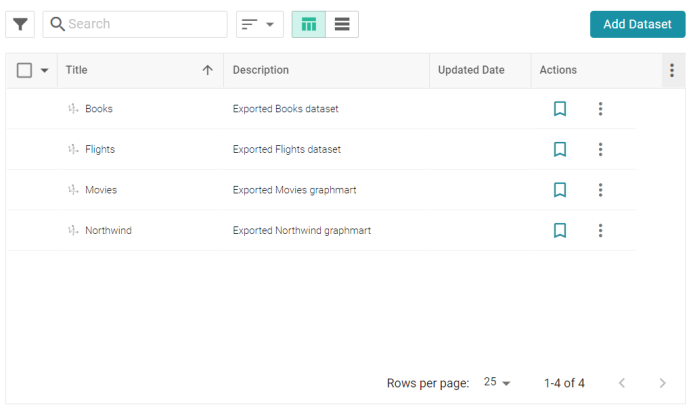
- On the Datasets screen, click Add Dataset. Anzo opens the Create Dataset dialog box.
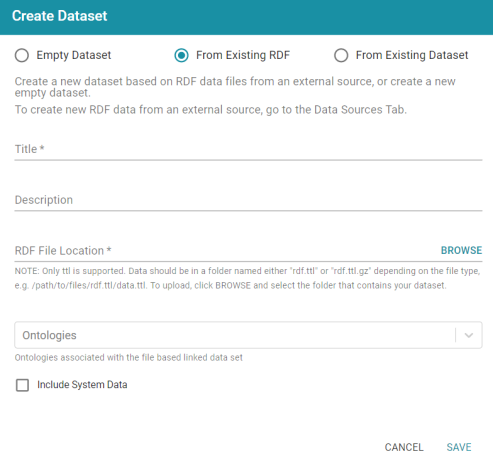
- Select the Empty Dataset radio button.
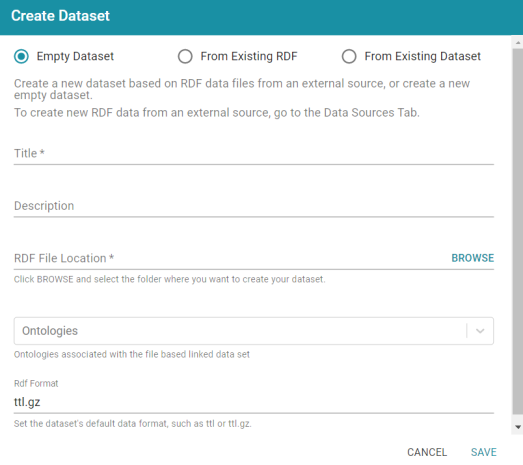
- Type a name for the new dataset in the Title field and an optional description in the Description field.
- Click the RDF File Location field to open the File Location dialog box.

- Find and select the directory where the FLDS for this dataset should be created. If needed, you can click Create New Folder to create a new directory. Then click OK to close the dialog box and return to the Create Dataset screen.
- Next, if you know which model or models are associated with the data that you plan to export, select the models from the Ontologies drop-down list. Leave Ontologies blank if you do not know which models apply or do not want to select one at this time. When the Export steps runs, Anzo automatically exports any models that are related to the exported data.
- Lastly, the RDF Format setting defaults to ttl.gz, meaning files that are output to this dataset will be in compressed Turtle format. This is the ideal format for preserving space on the file store. If you do not want the files to be compressed, you can change the value to ttl.
- Click Save to save the empty dataset and return to the Datasets screen. The new dataset becomes available as a selection when choosing the Target FLDS for an Export Step.