Creating an Internal Anzo User
User and group accounts are typically managed in a central directory server that is connected to Anzo. The groups from the directory server are added to Anzo roles, and access to Anzo applications and features is configured for the roles. However, you can create a user account directly in Anzo. Accounts that are created in Anzo are stored in Anzo's internal LDAP server. Follow the instructions below to create a new internal Anzo user account.
For instructions on adding directory users to Anzo, see Adding Directory Users and Groups to Anzo.
- In the Administration application, expand the User Management menu and click Users. Anzo displays the Users screen, which lists the existing users. For example:
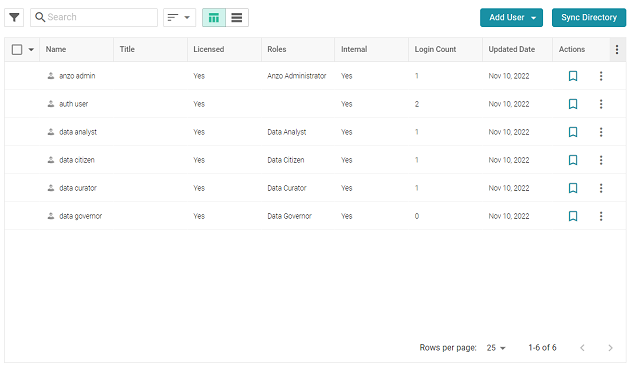
- On the Users screen, click the Add User button and select Add User. Anzo opens the Create User dialog box.
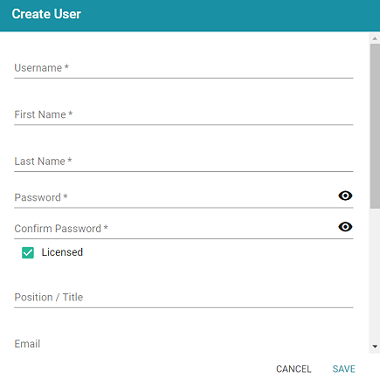
- Complete the required fields and enter any optional user details:
- Username: The user name that the user will use to log in to Anzo.
- First Name: The user's first name.
- Last Name: The user's last name.
- Password and Confirm Password: Type a password for the user.
- Licensed: Select the Licensed checkbox if you want this user to be able to log in to the Anzo applications. If you want to add this user to the system but do not want to give him or her access to Anzo applications at this time, clear the Licensed checkbox.
- Position/Title: The user's job title or position.
- Email: The user's email address.
- Phone: The user's phone number.
- Roles: The role or roles that the user is a member of. Roles define the user's level of access to Anzo applications and features. Click the Roles field and select a role from the drop-down list. Click the field again to select additional roles.
- When you have finished configuring the user account, click Save to add the user to the system.
For more information about roles, see Creating and Managing Roles. For a description of the default Anzo roles, see Predefined Anzo Roles and Permissions.