Masking Data in Data Layers
Anzo data layers offer a solution that enables users to hide or mask sensitive information by selecting properties or predicates to hide in the layer. When you mask predicates at the data layer level, Anzo still loads the triples associated with those predicates so that other steps and layers in the graphmart can use that data in calculations. The triples are excluded from Hi-Res Analytics, however. This topic provides instructions for configuring a data layer to mask data.
Note: To configure masking, the data layer must include at least one Load Data Step or Query Step. You cannot configuring masking on data layers that contain only View or RDFS+ Inference steps. For information about adding steps to layers, see Adding Steps to Data Layers.
- In the Anzo console, expand the Blend menu and click Graphmarts.
- On the Graphmarts screen, click the name of the graphmart that you want to change.
- Click the Data Layers tab. Anzo displays the existing data layers.
- Click the ellipses (
 ) on the layer for which you want to mask data, and then select Edit. Anzo opens the Edit data layer screen. For example:
) on the layer for which you want to mask data, and then select Edit. Anzo opens the Edit data layer screen. For example: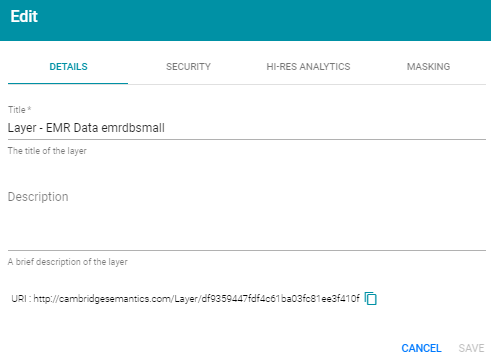
- Click the Masking tab:
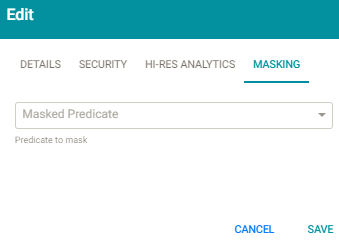
- On the Masking screen, click the Masked Predicate drop-down list. The list includes the predicates or properties from the ontologies selected in the data layer's steps. Select a property to add it to the Masked Predicate field. Repeat this step to mask additional properties. You can remove a property from the masked list by clicking the X to the right of the property name.
For example, the following image shows a data layer that masks users' credit card values. When users view Hi-Res Analytics that include this layer, the "card" property is not available to display.
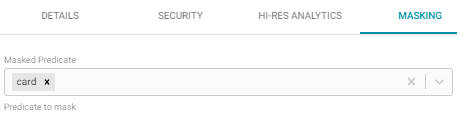
- Click Save to save the masking configuration and return to the Data Layers screen.