Chart Lenses
Anzo Hi-Res Analytics employs the Highcharts API to provide interactive chart lenses. This section provides information about chart concepts and describes the general, shared chart settings.
Chart Concepts
This section describes the high-level, basic chart options that you can configure.
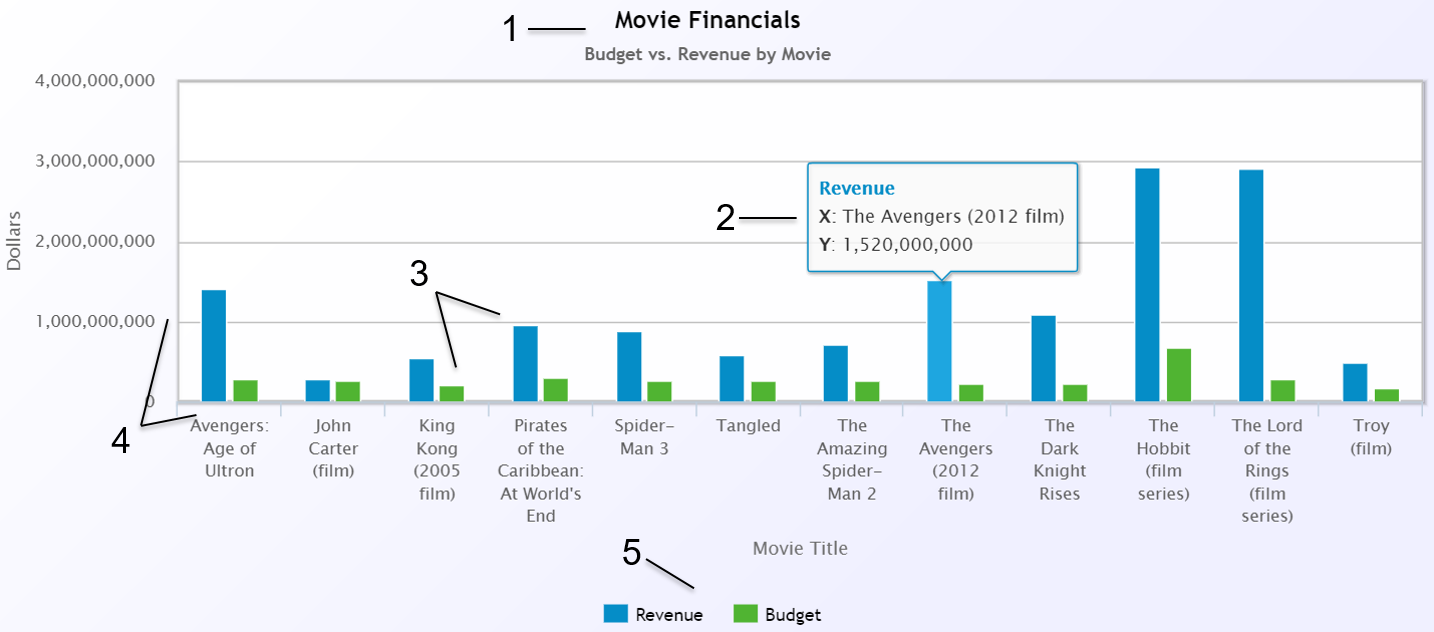
- Title and Subtitle: You can configure titles and subtitles for all charts.
- Tooltips: Configurable tooltips display details when users place their cursor over an item in the chart.
- Series: A series is a set of properties and formulas used to display data on the chart. You can include multiple data series and configure each series individually.
- Axes: The X and Y axes define the horizontal and vertical coordinates for displaying the data.
- Legend: The legend differentiates each series in the chart. You can also click a series in the legend to show or hide that series in the chart.
General Chart Configuration
When creating a chart, select the chart type that best suits your intended data presentation. All charts allow you to add multiple data series and configure each series individually.
The Chart Configuration screen is the initial screen in the Designer window that appears after you name and create the chart lens.
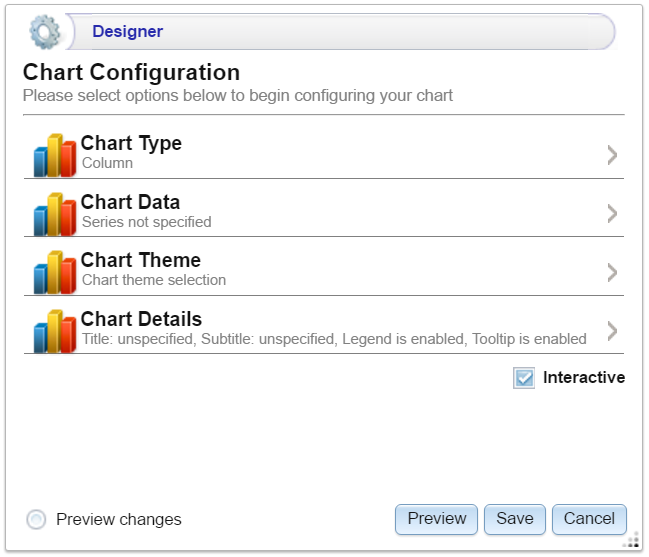
Click an option to configure the chart:
- Chart Type: Enables you to select the type of chart that you want to display, such as column, pie, or line.
- Chart Data: Enables you to specify the data that will populate the chart.
- Chart Theme: Enables you to select a theme or color scheme for the chart.
- Chart Details: Enables finer-grained customization than the Chart Theme settings. You can further customize the chart design by adding details such as a chart title and subtitle and modifying styles, fonts, legend, and tooltip formats.
Chart Designer Interface Functions
| Icon | Description |
|---|---|
|
|
Click the eraser icon to erase all series. This action cannot be undone. |
|
|
Click the back icon to return to the previous screen. |
|
|
Click the home icon to return to the Chart Configuration screen. |
|
|
Click the plus icon to add a series. |
Chart Data
The Chart Data screen allows you to configure the Properties and formulas that populate your chart. Most charts share the same settings.
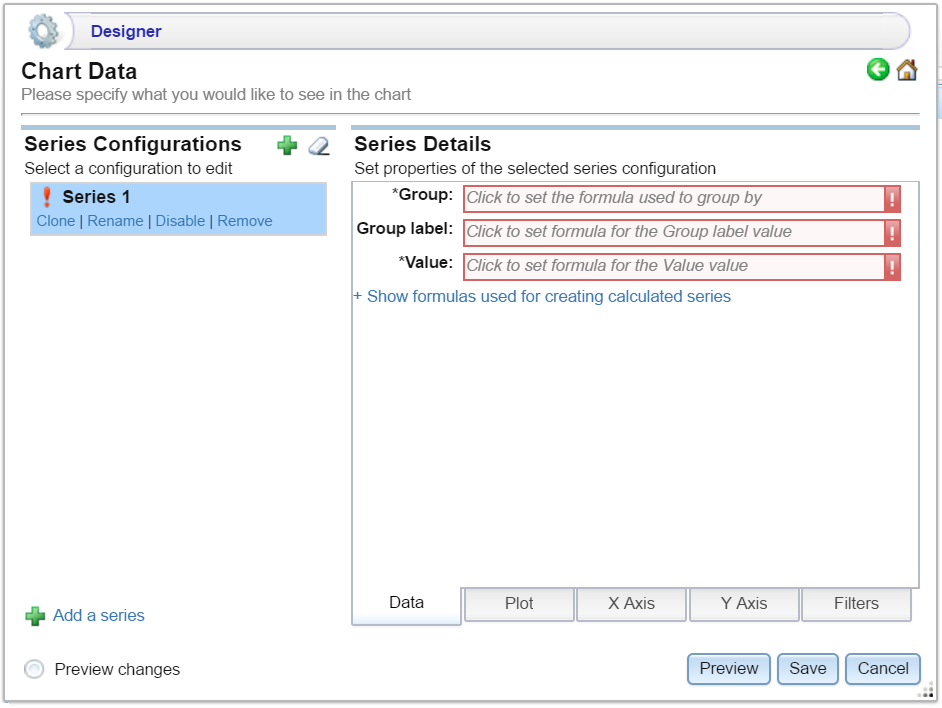
Series Configurations
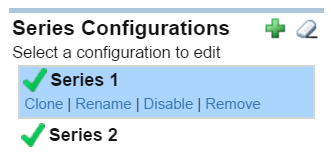
The Series Configurations section contains settings to manage the data series. Click a series to select it. The Series Details appear in the section to the right. The Series Configuration options are:
- Clone: Creates a new series with the same settings.
- Rename: Renames the series.
- Disable: Removes series data from the chart without deleting it.
- Remove: Deletes the series. You must have at least one active series for a functioning chart. Removing a series cannot be undone.
Series Details
Depending on the chart type, five tabs appear at the bottom of the Series Details screen:
- Data: Defines properties and formulas used to populate the chart.
- Plot: Defines chart formatting, including data labels, legends, and other display options.
- X Axis: Defines formats and labels for the X axis values.
- Y Axis: Defines formats and labels for the Y axis values.
- Filters: Defines any filters to apply to this lens.
Data
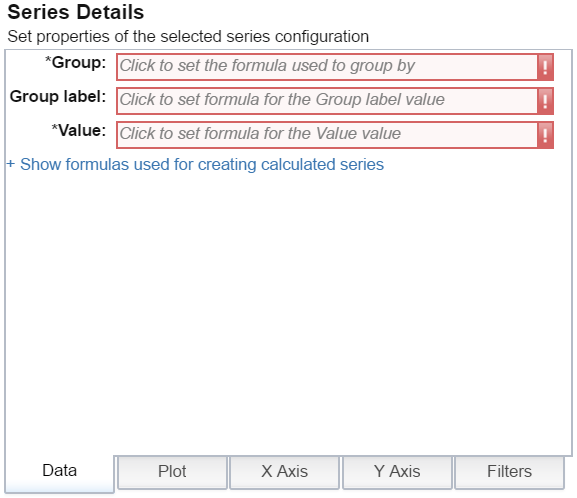
| Field | Description |
|---|---|
| Group | Defines property and optional formulas for grouping data. |
| Group label | Typically the same as Group. Defines the properties and formulas to serve as the group label. |
| Value | Defines the property and optional forrmulas to populate the values in the chart. |
| Show formulas used for... | Creates a calculated series using the following fields:
Series Group: Selects property and functions or formulas used to group data in addition to the Group setting. Series Label: Typically the same as Series Group. The property to use as the series label. |
Plot
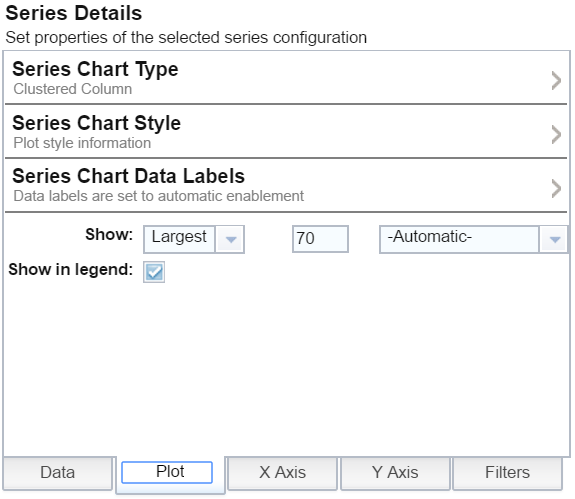
| Field | Description |
|---|---|
| Series Chart Type | Enables you to select a chart type for the series. |
| Series Chart Style | Enables you to change chart formats such as fill colors and border lines. |
| Series Chart Data Labels | Enables you to change chart data label formats. |
| Show | Enables you to define a portion of the data to display based on the largest or smallest Group Labels or Values. |
| Show in legend | Indicates whether to show the series' name in the legend. |
X Axis
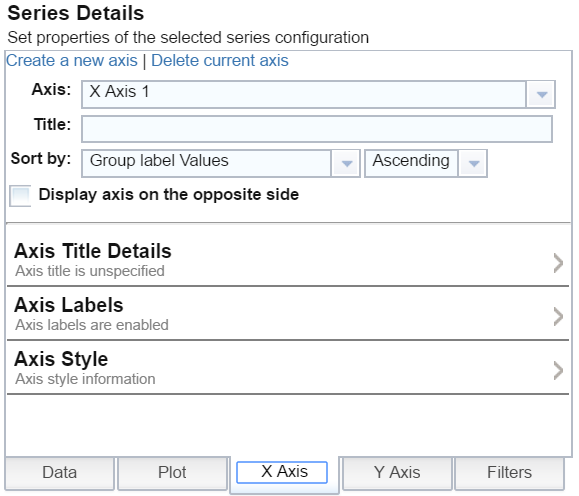
| Field | Description |
|---|---|
| Axis | Enables you to select the X axis to use for the series if multiple axes exist. |
| Title | Defines the title for the X axis. |
| Sort by | Enables you to select the sort value (either Group label or Value) for string data types. |
| Display axis on the opposite side | Moves the X axis to the opposite side of the chart. |
| Axis Title Details | Enables you to change the format for the axis title. |
| Axis Labels | Enables you to change the format for axis labels. |
| Axis Style | Enables you to make axis style changes. |
Y Axis
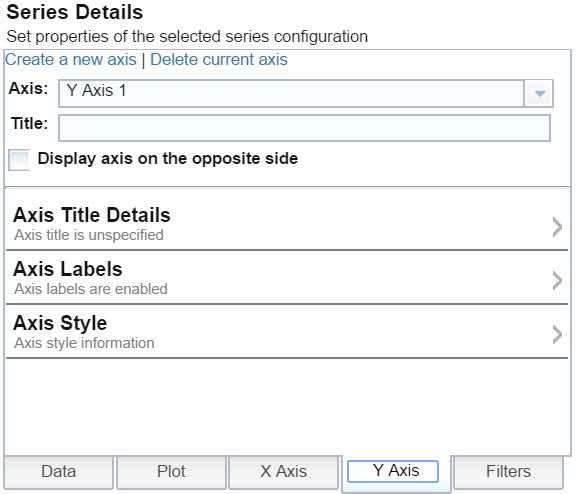
| Field | Description |
|---|---|
| Axis | Enables you to select the Y axis to use for the series if multiple axes exist. |
| Title | Defines the title for the Y axis. |
| Display axis on the opposite side | Moves the Y axis to the opposite side of the chart. |
| Axis Title Details | Enables you to change the format for the axis title. |
| Axis Labels | Enables you to change the format for axis labels. |
| Axis Style | Enables you to make axis style changes. |
Filters
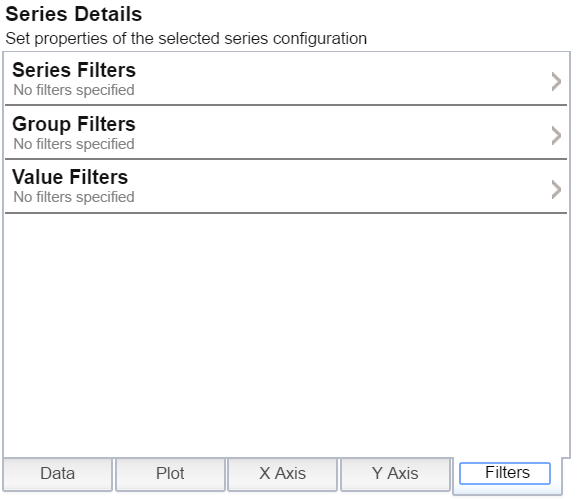
| Field | Description |
|---|---|
| Series Filters | Enables you to define filters that apply to the entire series. |
| Group Filters | Enables you to define filters that apply only to the Group values. |
| Value Filters | Enables you to define filters that apply only to the Value values. |
For more information about Series Details settings, see the documentation for specific lens types: